Hosting an online event with Microsoft Teams
So you need to host an online event with Microsoft Teams but need help figuring out where to start? We’ve got you covered!
In this post, we will talk you through the “hidden” features in Microsoft Teams to help you schedule and host an online event effectively.
Option 1: Schedule a Teams meeting and customise the meeting options.
With most Microsoft 365 plans, you can host online meetings and video calls for up to 300 people. This increases with Microsoft 365 E3/E5, Microsoft 365 A3/A5, and Microsoft 365 Government G3/G5 plans, to 1,000 people.
Using the Meeting options feature, you can customise the configuration of the MS Teams meeting. For example, for a training session with 50+ attendees, we will change the following Meeting options:
Disable microphones
Disable the meeting chat
Enable the Q&A
Customise who the organisers and presenters are
Enable the 'Green room', so organisers and presenters can get set up before they start the meeting.
This helps maintain control of the meeting when presenting to large audiences.
To use this schedule your meeting via your Calendar or from within a Chat.
The Meeting options can be found in the description of the calendar invite, or via the 3 dots menu from your Teams calendar.
During the meeting they can be found by going to; More > Settings > Meeting options.
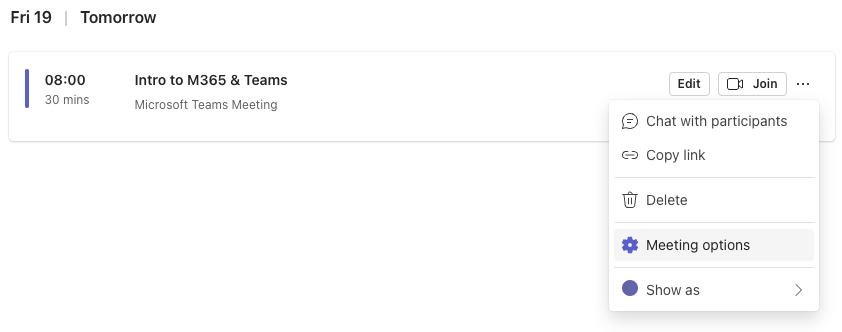


Option 2: Use the webinar feature
With this feature, you can create a branded registration page for your event.

It’s important to know, this is still a Teams meeting, but with a registration option. You’ll still be hosting a meeting with the tools you are familiar with. The Meeting options will be customised to suit a webinar-style event, but you can still customise them yourself.
To create a webinar, from your Teams calendar click the arrow on the 'New meeting' button and select 'Webinar'

Option 3: Use the Town hall feature
A Town hall can have up to 10000 viewers, so it’s great for events with large audiences. We’d describe a Town hall as a more sophisticated event when it comes to the set-up. With these events, you can control who is visible on the screen, which can be useful when you have several speakers at your event. We recommend a test run with this feature to make sure you host your event with confidence.
To schedule a Town hall, from your Microsoft Teams calendar click the arrow on the 'New meeting' button and select 'Town hall'.

Disclaimer - Microsoft provides mixed information online about Microsoft Teams concerning the number of attendees and other features mentioned in this post. This is because there are many different pricing plans. On top of that, there is Teams Premium. Therefore, we’d advise you to check with your Microsoft 365 Admin to see what features are available to you.
We at CloudShed deliver training on Microsoft 365 & Teams, so get in touch if you’d like to discuss training options for you and your team.










