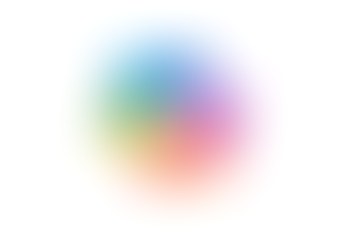Search
Channel Meetings in Microsoft Teams
- Jordan Hughes

- Oct 15, 2024
- 1 min read
Are you tired of hunting down meeting recordings? That’s where Channel meetings in Microsoft Teams come in and make your life easier. The chat, recordings and transcripts are all saved in the channel. 🙌
Step 1 - To schedule a Channel meeting, set up the invite in the Calendar section of Microsoft Teams.

Step 2 - Click the time you would like to schedule the meeting.
Step 3 - Select ‘Add channel’ and click the Channel within the Team you want to add.

Step 4 - Enable 'Send personal invites' if you want the meeting to be added to the Calendar of everyone in the Channel.

Don't forget to click 'Save'.